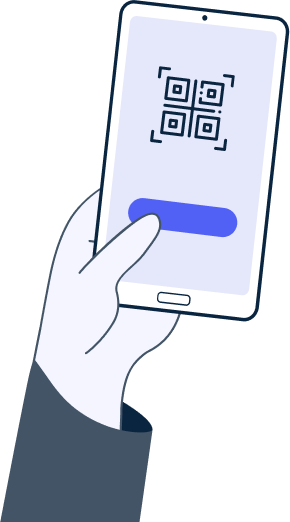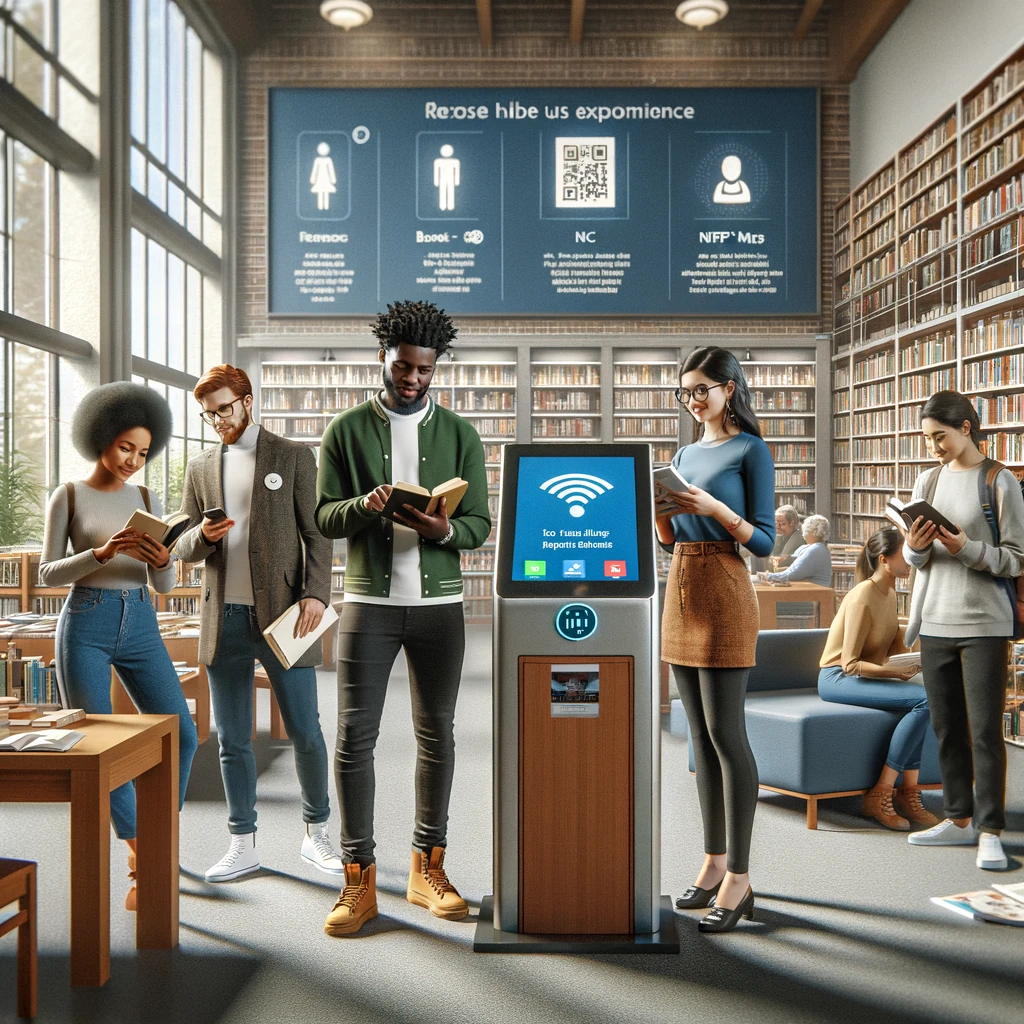Introduction
QR Codes can sometime feel like a lot - pulling out your phone, opening up the camera, waiting for it to recognize the QR code, and then clicking the link. Ever wondered if there was an easier way? If users could just tap and go? That’s exactly what NFC technology enables.
In the fast-paced world of digital technology, consumers are now more than ever, used to just tapping to pay, ordering online, accessing properties, and exchanging information. The “contactless revolution” has taken over and is spreading to more and more countries.
QRlab.com stands out as a market leader for those looking to harness the power of NFC (Near Field Communication) tags. With just five simple steps, QRlab.com empowers you to transform QR codes into fully functional NFC tags. This guide will provide a straightforward walkthrough, helping you to create NFC tags with ease.
Why Opt for QRlab.com for Your NFC Tags?
- Simplicity and Efficiency: A simple process that is easy to follow.
- Comprehensive Tools: Integration of QR codes and NFC technology - manage everything in one place.
- Accessibility: Use QRlab.com and the NFC Lab app on any device.
Your 5-Step Guide to Creating an NFC Tag on QRlab.com
Step 0: Purchase an NFC Tag online
You can either buy one on QR Lab directly (coming soon!) or on a site like Amazon.
NFC tags can come in many forms depending on your use case - a sticker or stand with an NFC embedded for your restaurant tables for customers to tap to order and pay or an NFC business card to give your friends and new people you meet, where they can just tap it with their phone to receive your contact information for example. No more carrying a stack of business cards with you.
Step 1: Generate a QR Code at QRlab.com
Begin by visiting QRlab.com to create a QR code. This code will be the foundation of your NFC tag.
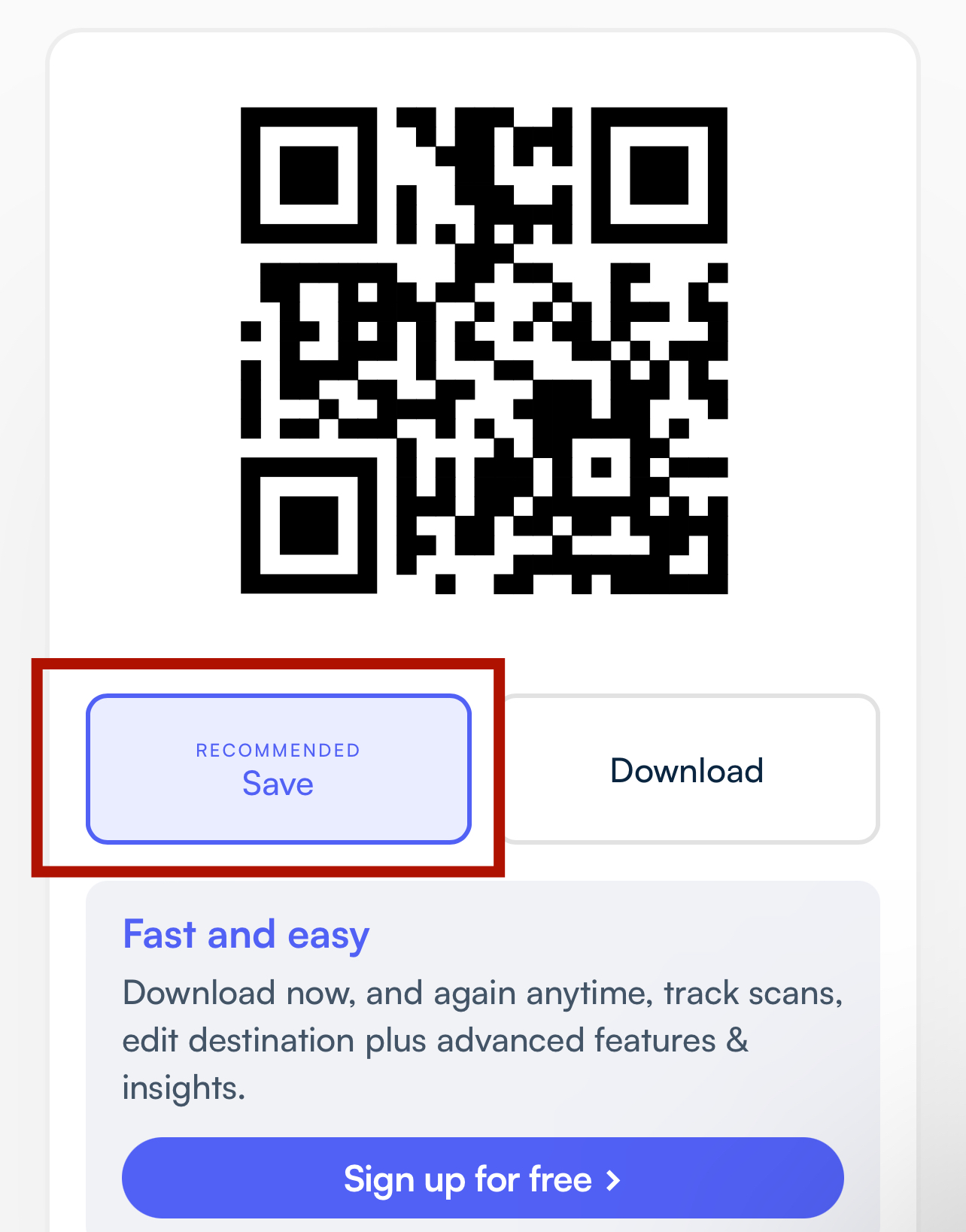
Step 2: Convert it to NFC
Once your QR code is ready, go to you account page and hit 'Manage' by the QR code you would like to convert and select 'Make NFC'. This option will convert your QR code into an NFC tag, and mark it with an "NFC" label.
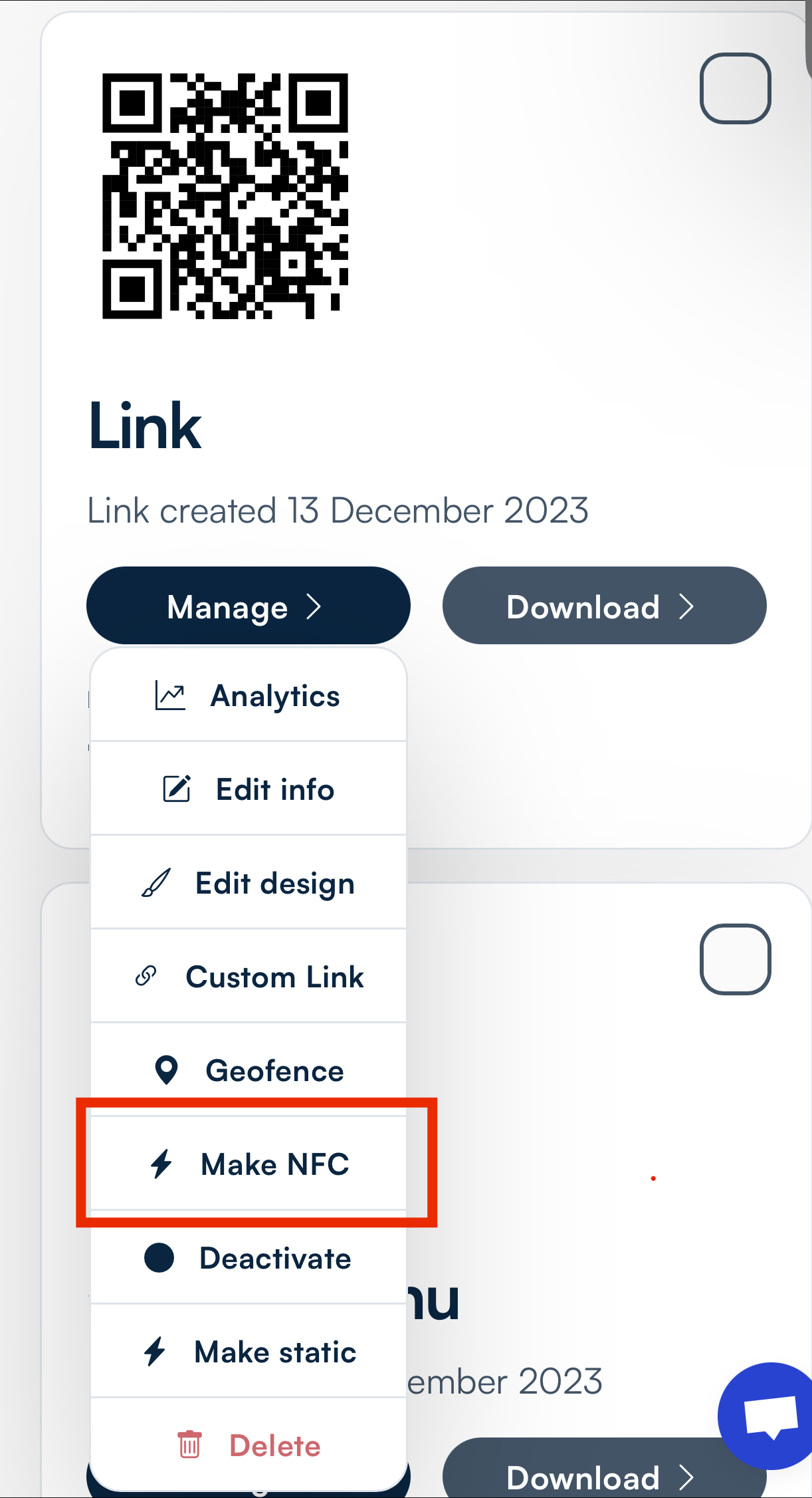
Step 3: Download the NFC Lab App
For iOS users, download the app from Apple Store. Android users can find it on Google Play.
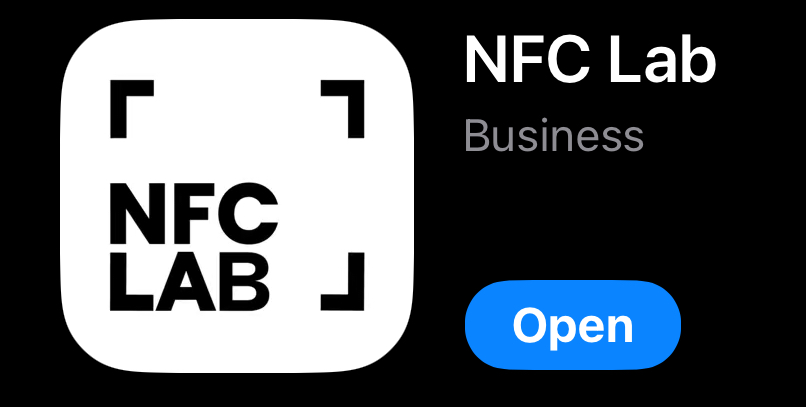
Step 4: Scan Your QR Code with the NFC Lab App
Open the NFC Lab app and use it to scan the QR code you created. This step links your QR code to the app, setting the stage for NFC programming.
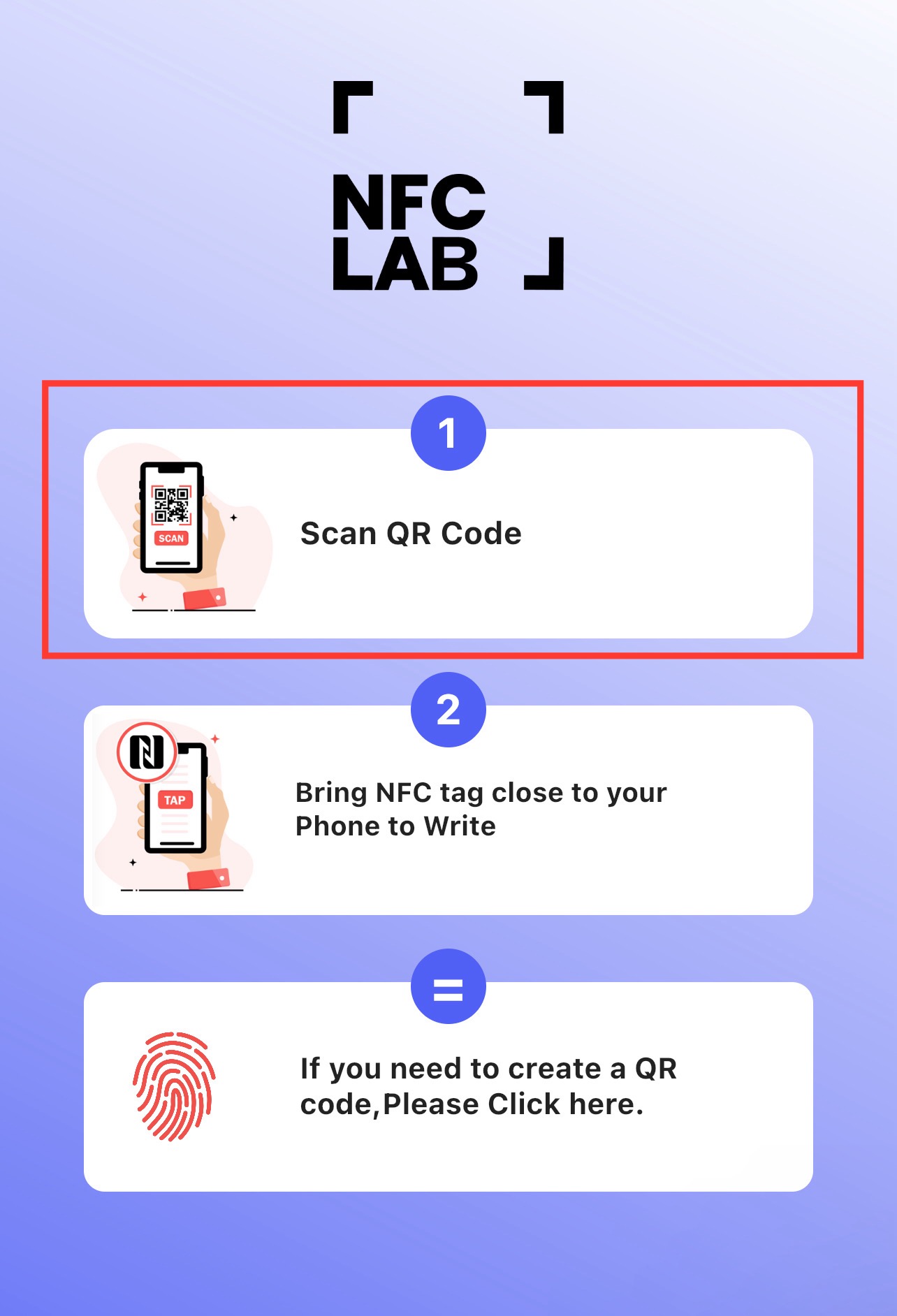
Step 5: Tap and Program Your NFC Tag
Finally, bring your NFC tag close to your device and tap it. This action programs the NFC tag with the information from your QR code. And just like that, your NFC tag is ready to use!
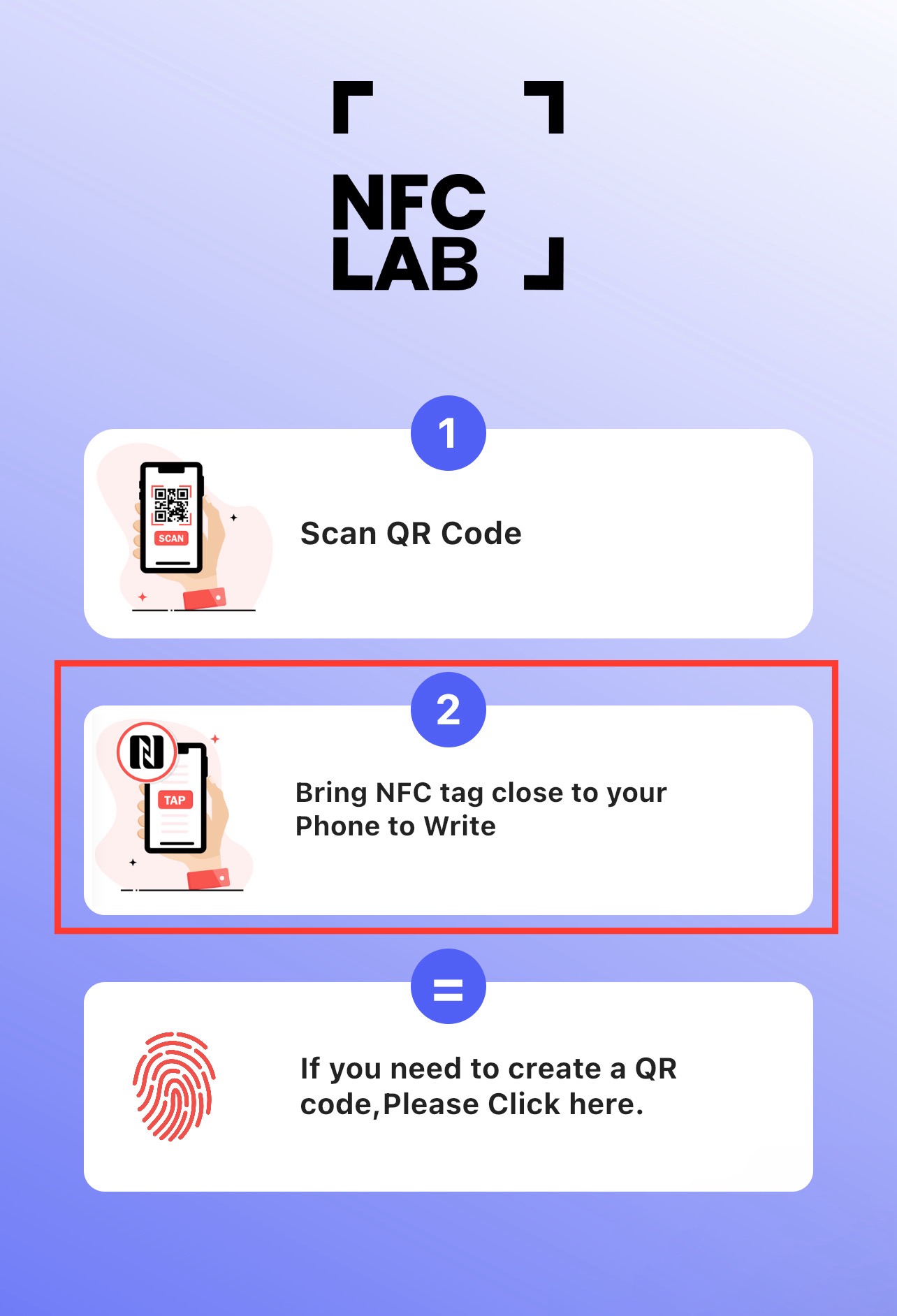
Practical Applications of Your NFC Tag
With your newly created NFC tag, the possibilities are endless. Use it for:
- Business Promotions: Instant access to your business website or portfolio (the “link” category)
- Personal Use: Share contact information (create a NFC business card by converting the “contact” QR code type to an NFC) or social media profiles in a tap.
- Restaurants and bars: Tap to order from menu and pay solutions (see https://menulab.com and get in touch with us to explore: [email protected])
- Payments: Tap to pay solutions (see https://payd.in and get in touch with us to explore: [email protected])
- Events and Gatherings: Quick sharing of event details or e-tickets.
Conclusion
Creating an NFC tag with QRlab.com is not only straightforward but also opens up a new realm of seamless digital interaction. Whether for business or personal use, QRlab.com and the NFC Lab app make it incredibly easy to step into the world of NFC technology.
Start your journey at QRlab.com and explore the convenience and innovation that NFC tags bring to your digital life.
Most viewed